Introduction
This document shows
steps required to add VLANs to both UCS and VMware. In UCS each VLAN is
identified by a unique ID. The VLAN ID is a number that represents that particular
VLAN. The name that you assign to a VLAN ID adds a layer of abstraction that
allows you to globally update all servers associated with service profiles that
use the named VLAN. You can also create more than one named VLANs with the same
VLAN ID. Note that the name of a VLAN is known only within the UCS environment,
and outside of the UCS the VLAN is represented by the unique ID.
VLAN Configuration on UCS
Depending on how the
UCS infrastructure is configured, VLAN availability for physical hosts may have
to be configured on either a port group or individual host basis. The same
applies in the VMWare environment.
Follow the steps to
configure VLAN on UCS:
a) Open UCS manager. In the Navigation pane
on the left of the application, select the LAN tab.
b) Expand the navigation tree so that the
VLANs branch is visible. Right click on the VLANs branch and select
Create VLAN(s).
d) Check that the newly created VLAN
appears in the list of configured VLANs in the navigation pane.
e) If the platform is using vNIC templates
then the next step is to add the created VLAN to the required templates. Expand
the vNIC Templates branch of the navigation pane (LAN -> Policies -> root
-> vNIC Templates) and select the template which should have the VLAN
available.
f) On the General tab for each Template
click Modify VLANs.
g) In the window that opens add the new
VLAN.
Repeat this for each Template.
h) Switch to the servers tab in the
Navigation Pane and expand the Service Profiles and the root node, the service
profiles for each Chassis/Blade should be visible.
i) Expand each service profile in turn so
that the vNIC for the Chassis/Blade is visible. If the vNIC is bound to
one of the templates modified earlier then the VLAN will be listed under the
vNIC.
j) If the VLAN is not listed then select
the vNIC and in the main panel click the Modify VLANs link. For vNICs
bound to templates, this link will be greyed out.
k) In the window that opens select the new VLAN.
Repeat this process
for each vNIC that is not bound to a template.





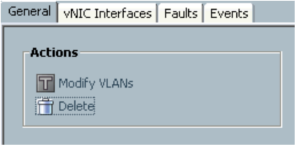





No comments:
Post a Comment