Follow these steps to
add VLAN on VMware:
a) Open vSphere Client and connect to the
VCENTER server. Navigate to the blade that the VLAN is required on (Home
-> Inventory -> Hosts and Clusters). Expand the Navigation tree, to
locate the server name and then select the Configuration tab in the main
window. From within the Configuration window, select Networking.
b) Click on the Properties link for the
Virtual Switch, then in the opened window click on the Add button.
c) In the next window select Virtual Machine in
the Connection Types and click next.
d) Under Port Group Properties enter a
Network Label and the VLAN ID, then click Next.
e) Now the new VLAN should show under Host
networking vSwitch, click Finish.
f) To add a virtual machine to the VLAN,
edit the machine configuration, select the Network Adapter and from the Network
Connection drop down list select the new VLAN.


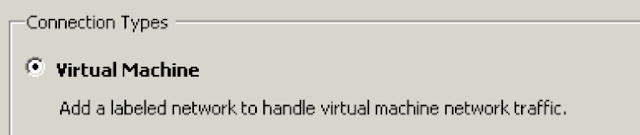



No comments:
Post a Comment